Table of Contents
- What is Outline?
- Show / Hide Outline Panel
- Navigation with Outline Panel
- Outline Display Options
- Insert Outline / Catalog in the Document
- Export with Outline
What is Outline?
When reading or writing long documents in Typora, you can open the outline panel to get an overview of current document and quickly navigate to target sections.
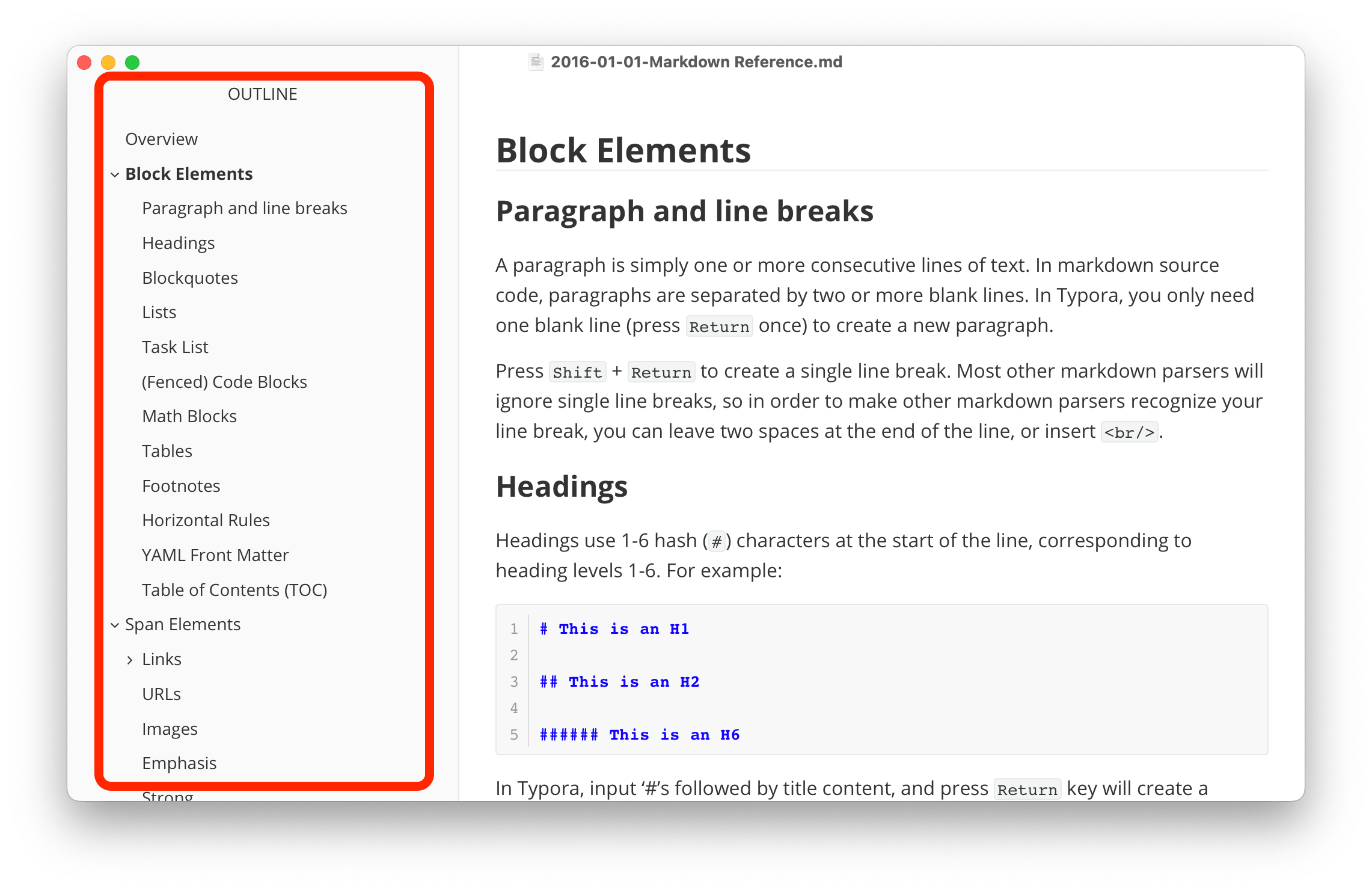
The items displayed on outline are Headers in your document. And their indent and inheritance relationship are built based on the Header levels.
Show / Hide Outline Panel
You can open and close the outline panel from menubar → View → Outline, or from UI button on right top of macOS Typora, or on left bottom on Windows / Linux Typora.
Navigation with Outline Panel
Basic Usage
You can click on outline item to quickly navigate to target Header.
Also, while you are scrolling or editing, Header of current active section will be marked on the outline panel to indicate current position in long documents.
Highlight Current Header
After your manipulate the outline panel, if you cannot find the item for current header. You can click highlight Current Header from context menu to quickly navigate current Header in outline panel.
Filter / Search in Headers
You can filter and locate target Headers with keyword search
Outline Display Options
Flat / Collapse Outline
Typora provide two view options for outline, flat outline and collapsible outline. You can config this from Preferences Panel or from context menu on the outline panel.
| Flat Outline | Collapsible Outline |
|---|---|
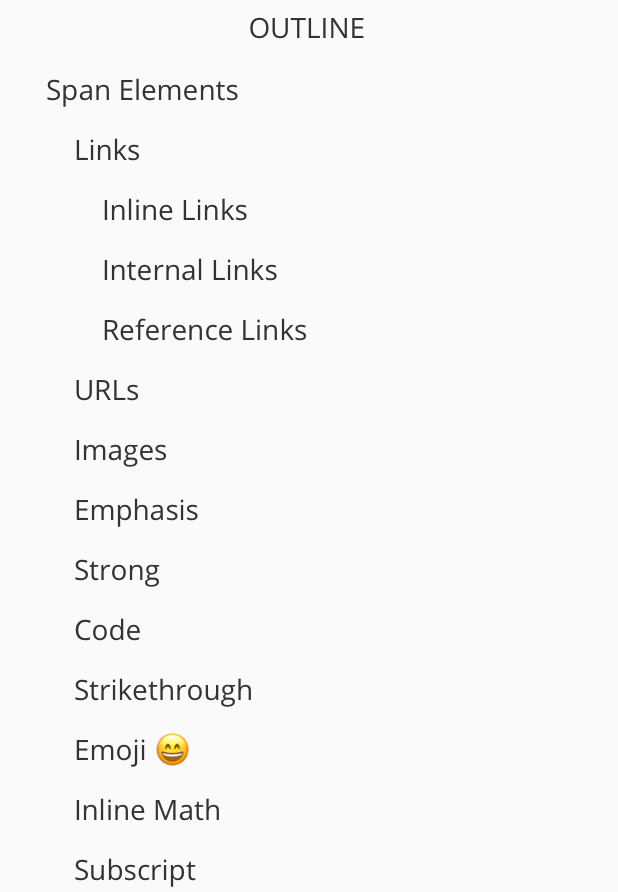 |
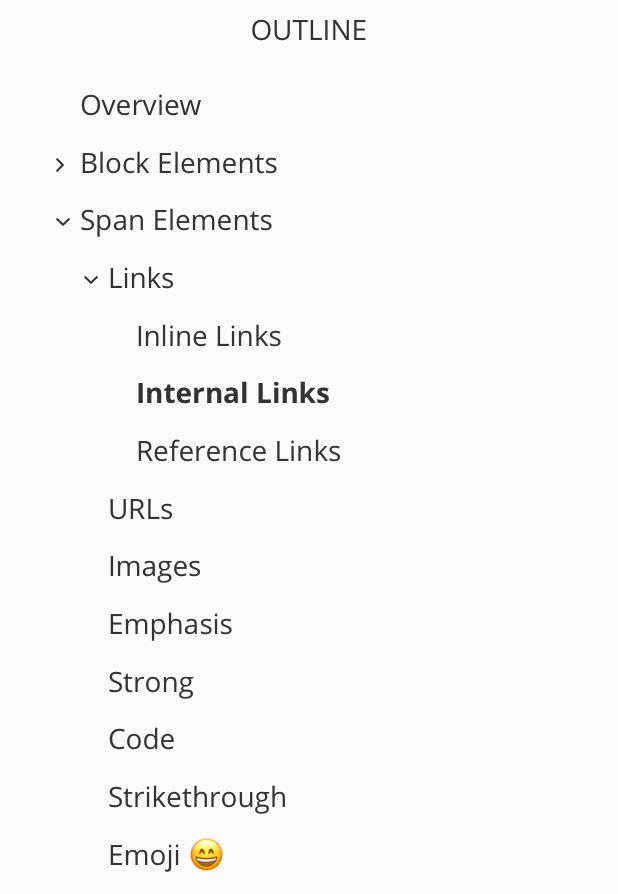 |
Auto-Numbering Outline panel
To show auto-numbering in Typora’s Outline panel, disable the collapsable outline panel in the preferences panel and then try add contents https://pastebin.com/XmYgBbaz following Add Custom CSS.
Insert Outline / Catalog in the Document
You can insert a Catalog or Outline into the document by using the Table of Contents block.
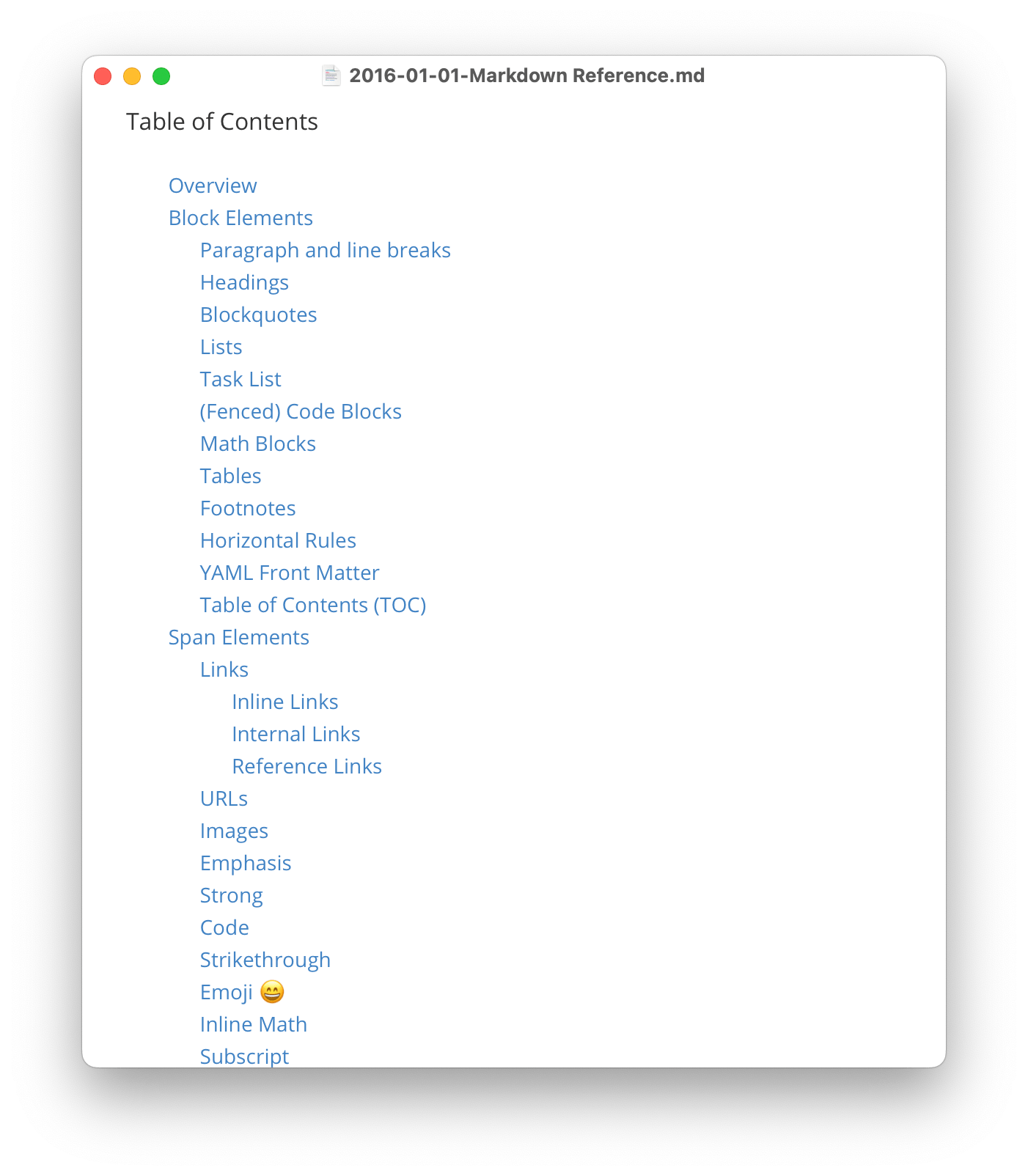
Export with Outline
The outline is auto generated for exported PDF, you can check in “Table of Contents” panel in your PDF reader. Following are examples of Preview.app on macOS.
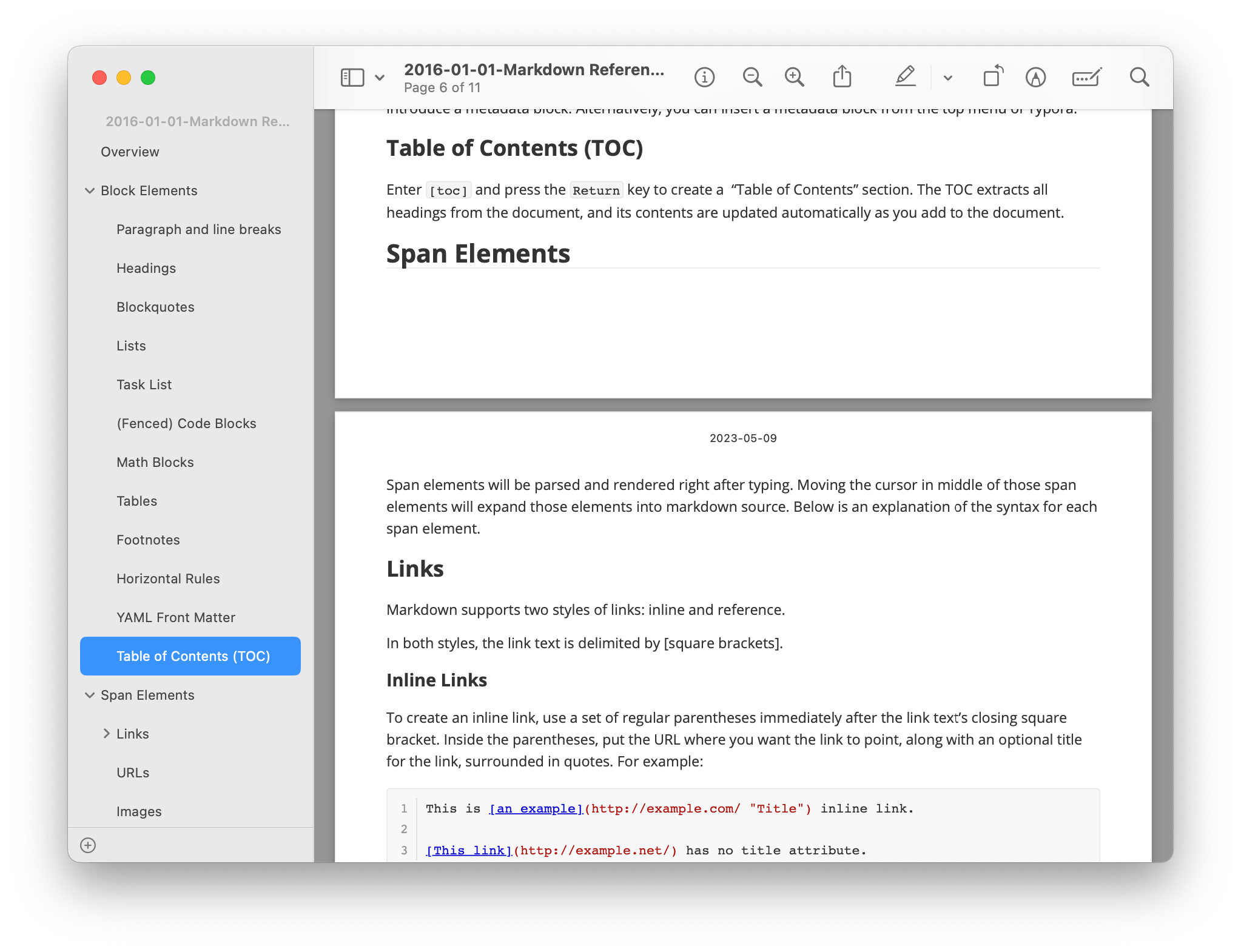
For exported HTML, you can config whether to include an outline panel or not in the Preferences Panel. Please check here for more details.