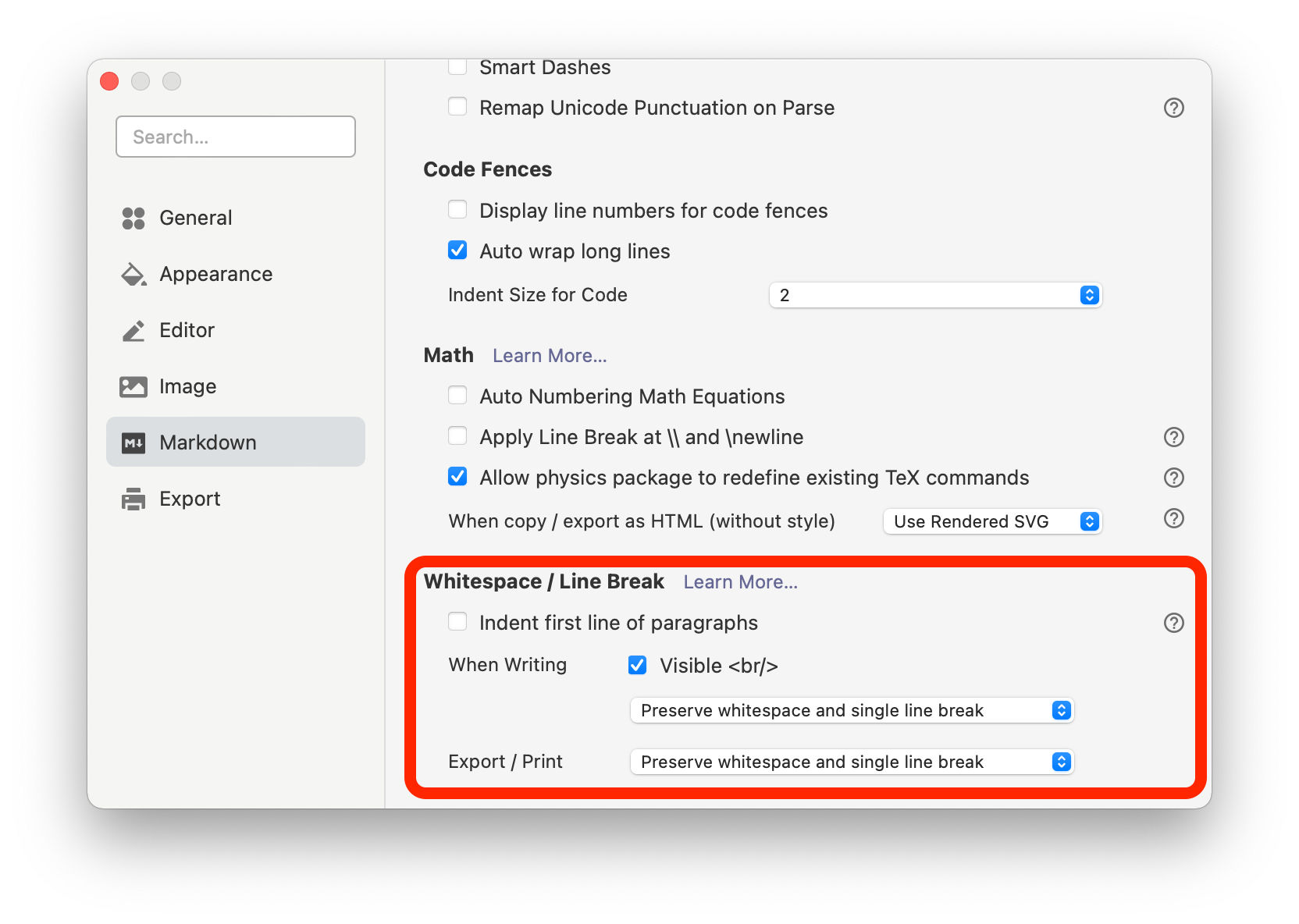Recommended Practices in Typora
Line breaks are very confusing in Markdown, our recommendations is that:
- Use Typora’s default setting.
- Write in Typora’s hybrid view.
- Press
Enterkey to insert new paragraphs and avoid insert new lines. - If you do need single hard line break, use the syntax:
<br/>.
Single Line Breaks
Single line break is parsed differently across different Markdown engines, CommonMark will just ignore it, in other words, if you write:
line 1
line 2
it will be rendered as
line 1 line 2
But other markdown engines may choose to keep it (like input box for issues in GitHub), or provide options whether to preserve it or not.
In Typora, we provide options whether to preserve it or not in preference panel, and you would choose the behavior when writing from menu bar quickly. By default, Typora will Preserve line breaks in editing view and ignore them when print or export. You could change this option in preference panel.
Whitespace
Sequential whitespace are similar to Single Line Breaks, most Markdown engines will ignore them, for example, in CommonMark,
Four whitespace in between
will be converted to
<p>Four whitespace in between</p>
and you will only see
Four whitespace in between
By default, Typora will Preserve sequential whitespace in editing view and ignore them when print or export. You could change this option in preference panel.
If you do want to insert sequential whitespace that Other markdown engines support, you could
- Use HTML entity
. - Or, add css
whitespace:pre-line;for the 3rd markdown engine output.
Enter key in Typora
In Markdown, two line break means create a new paragraph, in Typora, when you press Enter key, a new paragraph is created, and if you switch to source code mode, two line breaks are inserted, for example, source of
Paragraph 1
Paragraph 2
is
paragraph 1
(empty line)
paragraph 2
You could explicitly insert a single line break in editing view by pressing Shift+Enter key.
Markdown Line Break
Markdown provides ways to insert single hard line break:
- Insert two whitespace and a line break.
- Insert HTML tag
<br/>directly.
Almost all Markdown engines will parse them as hard line break in the output.
Change Related Settings in Typora
We provide related settings in Preference Panel → Markdown → Whitespace / LineBreak, or Edit -> Whitespace and Line Breaks from menu bar.