To report us critical bugs, like crash, or content loss, the log file may be very helpful. You could find logs on following ways:
macOS
Live Logs
Open Console.app and run Typora, the logs from Typora will be displayed on the console.log in real time. To filter all logs about Typora, please
- Check
Include Info Messageand uncheckInclude Debug MessagesfromActionmenu. - Type
process:typoraand thencategory:userOpin the search input. - Select them all and paste into a file and email us.
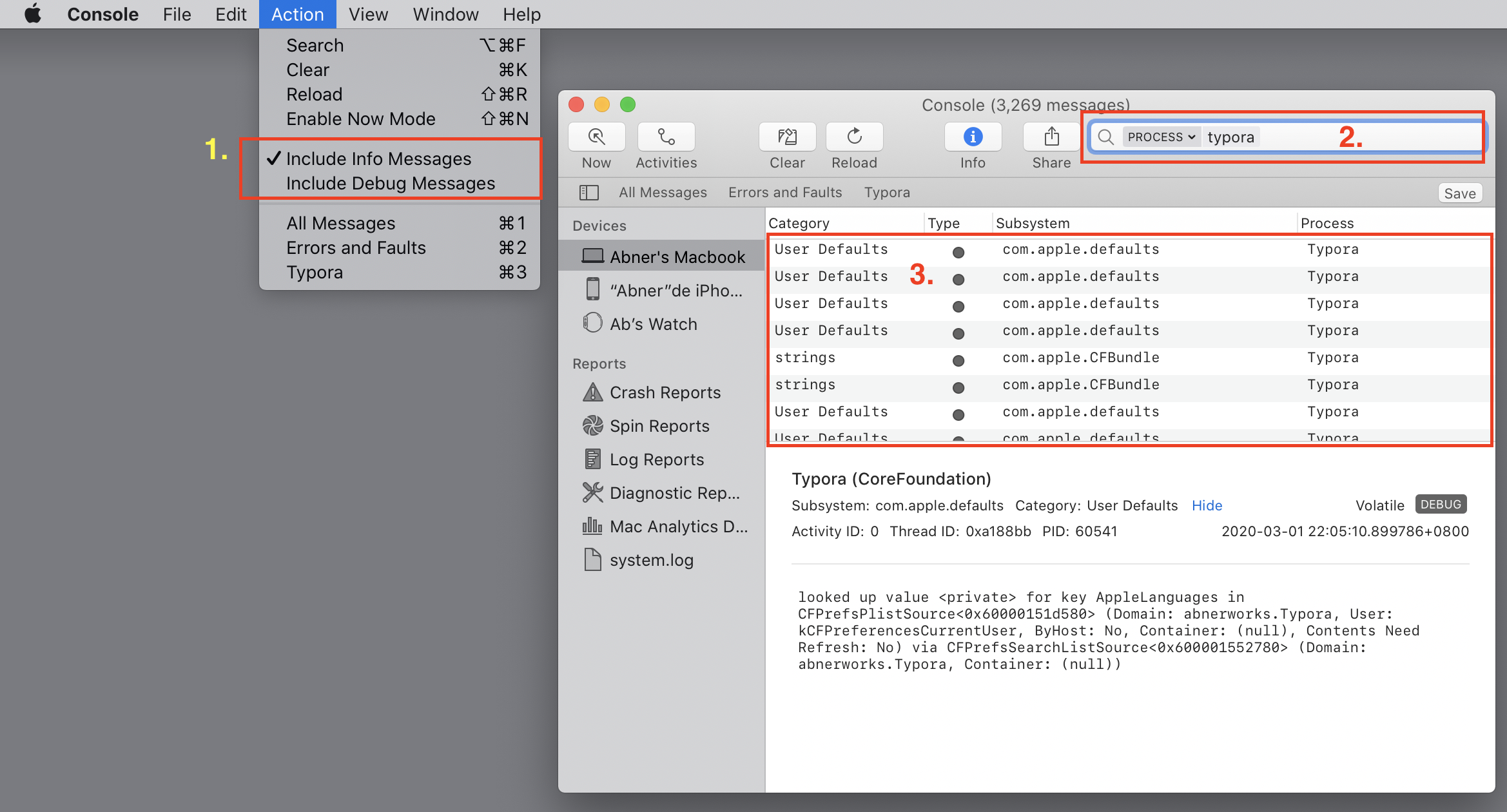
Get Past Logs
The method above can only get logs after Console.app is launch. There may be a case that Typora crashed before you open console.app and you are not able to reproduce it. In this case, you can refer to following steps to get past logs about Typora.
-
Open
terminal.app -
Input
sudo log collect --last 10mand pressenterin terminal.You could change
10mto3h,1d, etc depends on when the crash happens. -
input
open system_logs.logarchiveand pressenterin terminal, then wait forconsole.appto load the log files.. -
Type
process:typorain the search input.You could also use
process:typora category:userOpif there are too many logs -
Choose “All Message” in option “Showing” (see the screenshot), or choose “custom” and filter logs around when the crashes happens
-
Select them all and paste into a file and email us.
-
You can remove the
logarchivefile created in step3.byrm -rf system_logs.logarchivein terminal.
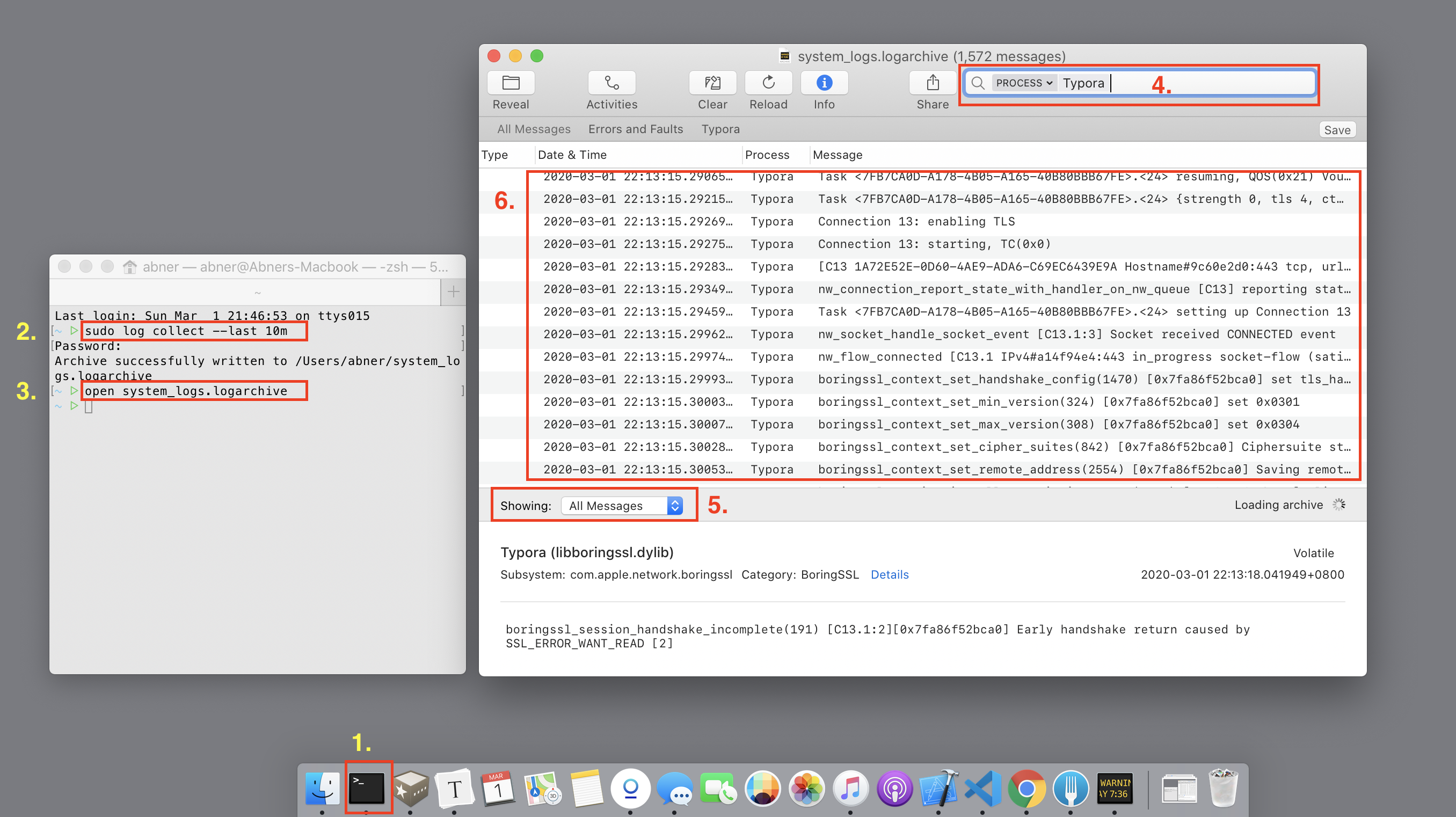
Windows
There is a typora.log under C:\Users\{username}\AppData\Roaming\Typora.
You could also click “Open Theme Folder” in preference panel, and find typora.log on its parent folder.
Linux
Click “Open Theme Folder” in preference panel, and find typora.log on its parent folder.
Notice
If you want to send us log (which is very appreciated), do not attach it in Github for privacy concerns, please email to us directly. The log file should not contain any sensitive data, and we will only use it for debug purpose and will delete it asap.