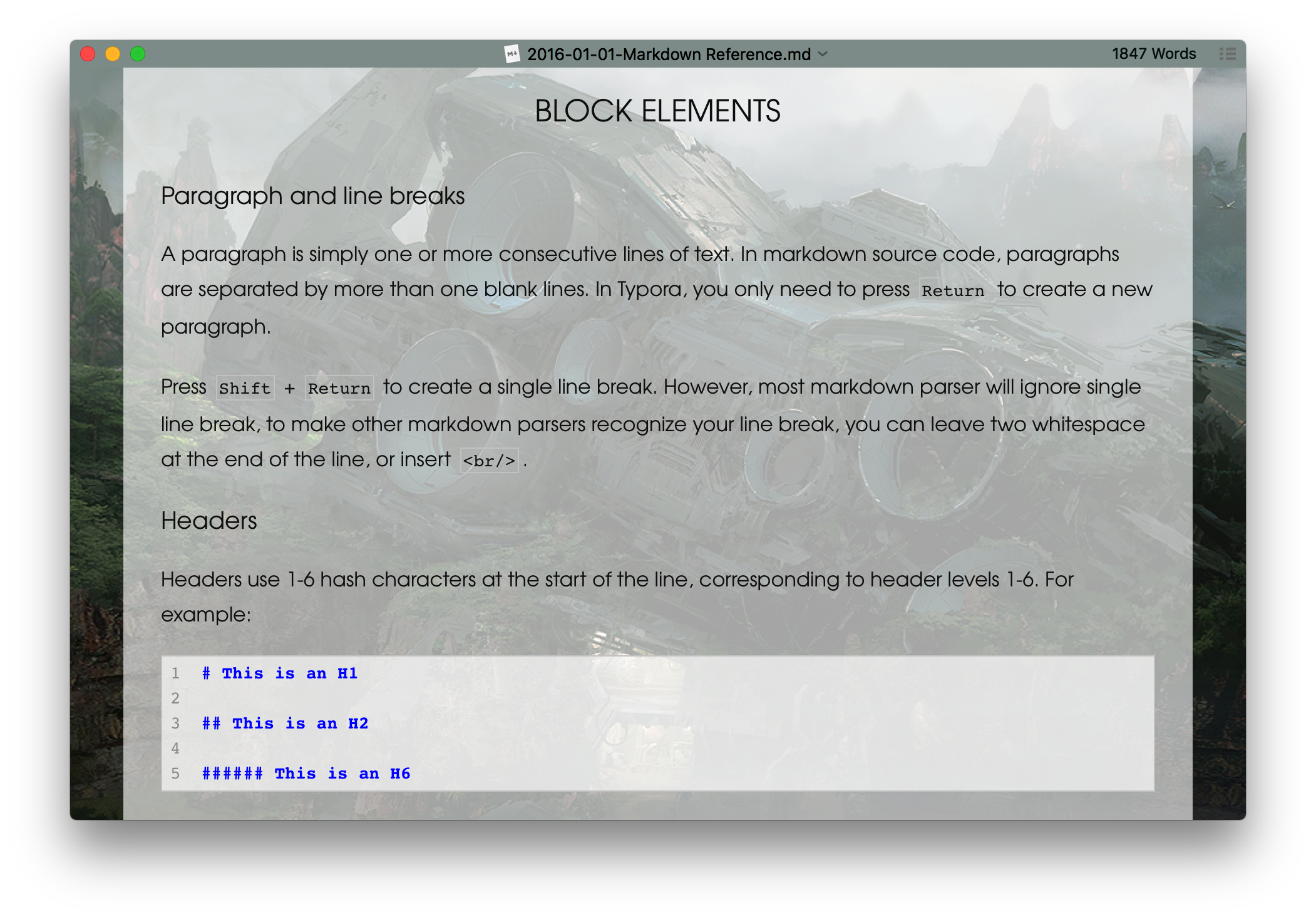NOTE: Some of following CSS style will only work for recent versions of Typora (>= 0.9.9.6 on macOS, and >=0.9.13 on Windows).
TIP: To know where to put those CSS snippets, please see Add Custom CSS.
Personally, I don’t recommend users set a background for a text editor, but if you still want this, here’s what to do.
For example, add a notebook background for Typora. (This free image is taken from Fuzzimo, and is copied under the theme folder of Typora.)
Use CSS code like:
content {
background: url(./fzm-seamless.notebook.texture-14.png);
background-repeat: repeat;
}
#write {
padding-left: 120px; /*adjust writing area position*/
}
body {
background: #F3F3F3;
/*Please set this background color as close to the background image as possible.
titlebar for seamless window on macOS will use this background color.
typora for Win/Linux will use this to judge whether typora is in dark mode or light mode*/
}
/**Other css may needed to adjust UI components**/
The result is:
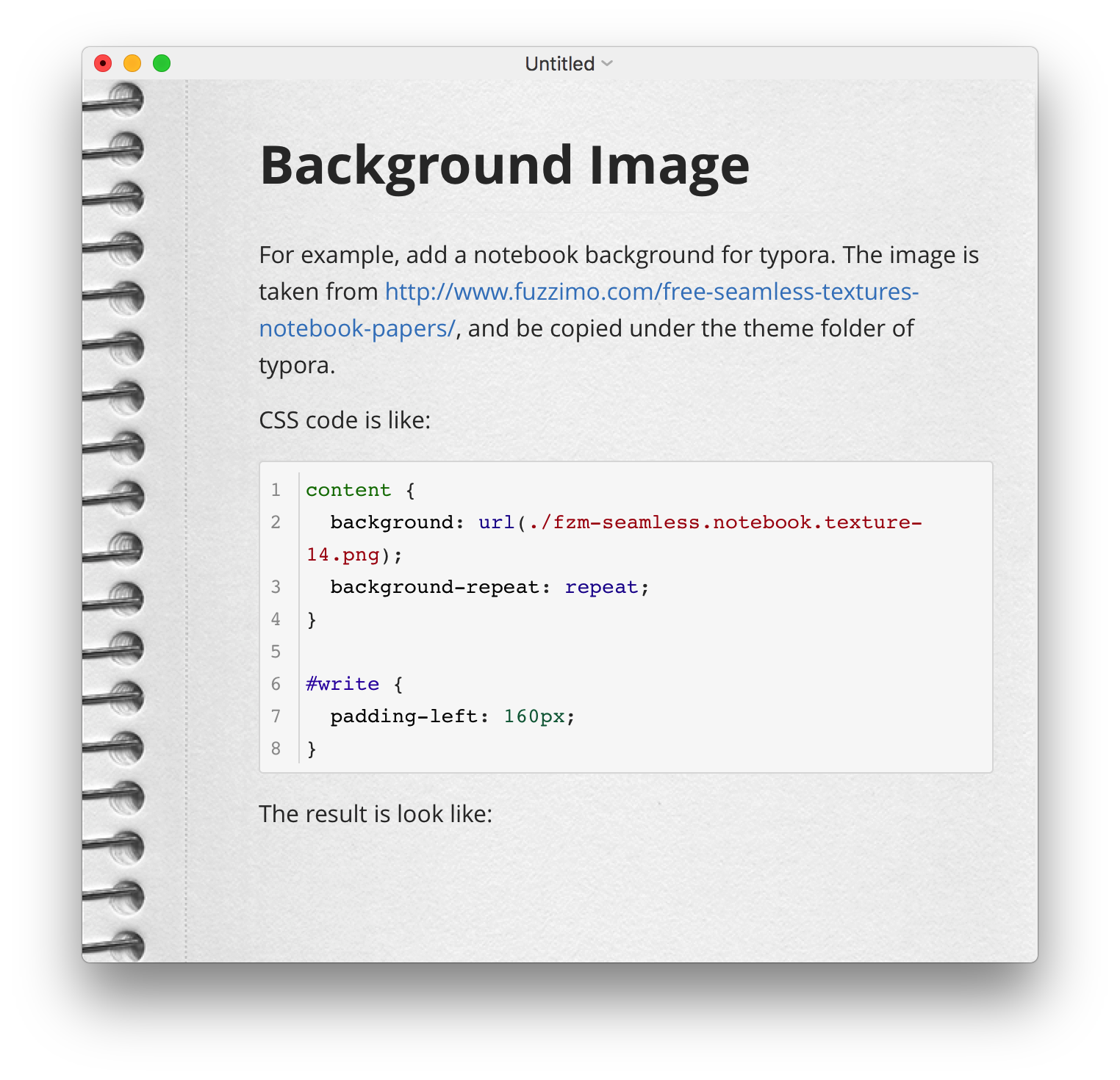
Another example:
content {
background-image: url(http://localhost:4000/media/background/crashed_ship_by_hiddenvortexdesigns-da57nk8.jpg);
background-repeat: repeat;
background-position: -52px;
}
#write {
margin-top: 24px;
background-color: rgba(255, 255, 255, 0.68);
margin-bottom: 24px;
min-height: calc(100% - 48px);
}
body {
background-color: #8F9D9A;
}
/**Other CSS to adjust UI components*/
Produces: